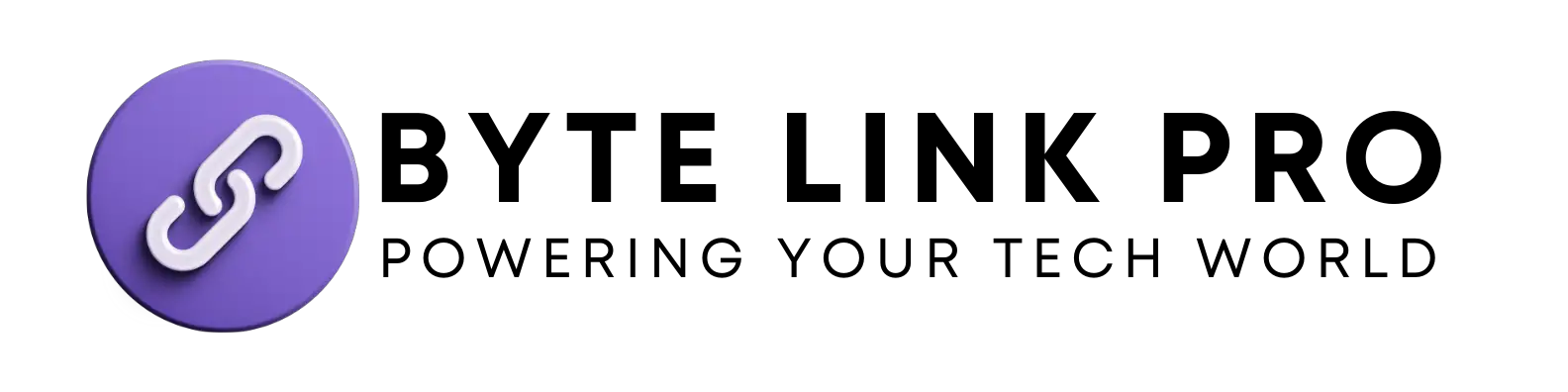Samsung TV Power Button Issues: Quick Fixes & Tips 2024
The power button on a Samsung TV is typically located on the back of the television, either on the right or bottom side. To turn the TV on or off, press this button once.
Purchasing a Samsung TV introduces you to entertainment through crisp visuals and high-quality sound, but understanding its basic functions is crucial. Whether you’re setting it up for the first time or troubleshooting, knowing where the power button is can save you time and confusion.
Unlike older TV models that had prominent power buttons on the front, modern Samsung TVs have streamlined designs, which sometimes makes finding the button less intuitive. The power button not only switches the TV on and off but often serves as a multifunctional control for navigating menus in instances where the remote control is not within reach. Our guide helps viewers swiftly locate and utilize this essential feature, ensuring they can enjoy their viewing experience with minimal hassle.
The Functionality Of Samsung TV Power Button
Mastering your Samsung TV’s functionality means understanding the central role played by its power button. This seemingly inconspicuous feature is your gateway to a world of entertainment and settings—offering a tactile link between you and the latest technology that Samsung has to offer. With a single press or combination of presses, the Samsung TV power button lets you access a multitude of functions. Grasping its use is key to enjoying your viewing experience to the fullest.
How The Power Button Works
The power button on a Samsung TV is a multipurpose tool crafted for simplicity and efficiency. At its core, the button’s primary function is to turn your television on and off. A single, short press initiates the TV’s startup sequence, lighting up the screen in anticipation of your favorite shows. Conversely, a similar press while the TV is on will power the device down, allowing it to rest until your next viewing session.
Beyond the basic on/off capability, the power button can take on additional roles. For instance, holding the button for a longer duration can trigger a system reboot—a handy trick for troubleshooting without needing to dig through menus or unplug the set from the wall.
- Quick press – Turns the TV on or off.
- Long press – Initiates a soft reboot or reset procedure.
Indicators On The Power Button
A Samsung TV’s power button often comes with built-in indicators that provide visual cues about the TV’s status. These indicators can be a small LED light that glows, blinks, or changes color depending on what the television is doing.
| Status Indicator | Description |
|---|---|
| Solid Light | Indicates the TV is on and functioning normally. |
| Blinking Light | Can signal the TV is receiving commands from the remote, processing an action, or in standby mode. |
| No Light | A sign that the TV is off or possible power issues. |
The presence and behavior of these indicators can be immensely helpful for troubleshooting. For instance, if your TV is supposed to be on but the light is not illuminated, it may prompt you to check the power connections. Conversely, a blinking light can be an indication that your TV is undergoing an update or processing a requested function.
It’s also worth noting that modern Samsung TVs might have the power button hidden or integrated into the design in less obvious ways, making it important for users to familiarize themselves with the particular model’s design.
Common Issues With Samsung TV Power Button
The power button on your Samsung TV is an essential component, allowing you to effortlessly turn your television on and off with a simple press. However, like any other electronic device, it’s prone to certain malfunctions that can disrupt your viewing experience. This section delves into some of the most frequent complications you might encounter with the power button on your Samsung TV.
Power Button Not Responding
A non-responsive power button is a prevalent concern among Samsung TV users. Should you find your TV unresponsive to power button presses, it could signal several issues:
- A disconnected or malfunctioning remote sensor
- Electronic control issues caused by firmware glitches
- Obstructions blocking the button’s mechanism
- Wear and tear from frequent use
Checking for obstructions or attempting a power cycle can sometimes remedy this problem. Power cycling involves unplugging your TV from the mains, waiting for about a minute, and then plugging it back in. This action can reset the electronic components and might just get your power button back in action.
Power Button Stuck
Another routine issue is the power button becoming jammed or stuck. Consider the following when facing this sticky situation:
| Potential Cause | Solution |
|---|---|
| Accumulated Dust and Debris | Carefully clean around the button with a soft cloth. |
| Physical Obstruction | Remove any visible obstruction hindering the button’s movement. |
| Internal Fault | If the problem persists, it may require professional repair. |
If cleaning and troubleshooting don’t fix the issue, contact Samsung support for further assistance or to arrange for a repair. Remember, trying to force a stuck button can cause more damage; approach the issue with care to avoid exacerbating the problem.
Troubleshooting Samsung TV Power Button
A Samsung TV is a centerpiece of entertainment in many homes, but what happens when the power button fails to respond? Troubleshooting the power button on your Samsung TV is key to resuming your viewing experience. Whether it’s unresponsive or erratic, there are simple steps you can take to solve this issue before seeking professional help or reaching out to Samsung’s support team. This guide will walk you through every step to ensure your Samsung TV powers on smoothly.
Resetting The Power Button
Resetting the power button on your Samsung TV can often resolve power-related issues. It effectively clears any temporary glitches that might be affecting the TV’s performance. Here’s how to perform the reset:
- Ensure the TV is plugged in and has power.
- Press and hold the power button on the TV for about 5 seconds.
- Wait for the TV to turn off and on again, indicating a successful reset.
- If the TV doesn’t restart, unplug it from the power source for 30 seconds, then plug it back in.
Performing these steps often rectifies minor issues with the power function.
Checking For Physical Obstructions
Physical obstructions can sometimes hinder the power button’s function. Dust, dirt, or obstructions may lodge in the space around the button, preventing it from being fully depressed. Here’s what to do:
- Carefully inspect the area around the power button for any visible obstructions.
- Use a can of compressed air to gently blow away dust and debris from around the button.
- If safe, slightly dampen a cotton swab with isopropyl alcohol and cleanse the area around the button.
- Press the power button several times to loosen any stuck mechanism beneath.
Conducting this check ensures that the problem is not simply due to a dirty or jammed button.
By methodically following these troubleshooting steps, you will have addressed common issues that can affect the functionality of the power button on your Samsung TV. If the problem persists, contacting Samsung support or a professional technician may be necessary for further assistance.
Repairing Samsung TV Power Button
Importance Of A Functional Power Button
The power button on your Samsung TV might seem like a small feature, but it plays a pivotal role in the overall functionality and user experience. Whether you’re sitting down for a movie night or looking to catch up on your favorite TV show, a functional power button is the gateway to your entertainment. Without a responsive power button, turning your TV on and off could transform from a simple task to a frustrating ordeal.
Impact On User Experience
Every touchpoint between the user and their device is significant, and the power button on a Samsung TV is no exception. It’s a crucial interface that affects satisfaction and ease of use. A non-functional power button can lead to user dissatisfaction for several reasons:
- Convenience: Users expect to power on their TVs with a quick, effortless press.
- Responsiveness: A delay or lack of response can confuse and disrupt the user’s viewing experience.
- Accessibility: A well-functioning power button supports individuals with limited mobility or those who use the button due to misplaced remotes.
Ensuring the power button works properly is essential to maintaining a smooth, enjoyable user experience from the start.
Ensuring The Smooth Operation Of The TV
An operational power button is synonymous with reliability. Samsung TV owners rely on this small yet significant component for a variety of actions:
turn off the TV, preventing standby power consumption.
| Function | Importance |
|---|---|
| Power On/Off | Essential for initiating and ending viewing sessions. |
| Troubleshooting | Often used in reset procedures to resolve issues. |
| Energy Conservation |
In short, a functional power button is vital for a hassle-free, reliable TV viewing experience.
Upgrading Samsung TV Power Button
Exploring the avenue of enhancing your home entertainment system often leads to upgrading intricate components like the Samsung TV power button. Most Samsung TV owners might overlook this minor but crucial aspect of their user experience. It’s not just a switch; it’s your gateway to endless entertainment. Upgrading the power button means improving the interaction you have with your television every day. Let’s delve into how optimizing the power button can revolutionize your viewing experience.
Smart features integration
Smart Features Integration
The age of smart home connectivity is upon us, and television sets are at the heart of this revolution. By upgrading the Samsung TV power button, users gain enhanced control and integration with other smart home devices. Imagine using a single button to not only turn on your TV but also to dim the lights and adjust your room’s temperature to create the perfect viewing environment. Here’s how smart feature integration can transform your user experience:
- One-Touch Automation: Activate predefined settings for various viewing modes.
- Voice Command Compatibility: Issue commands to your TV without searching for the remote.
- Remote-Free Operation: Access TV functions with the upgraded button, ideal when the remote is out of reach.
Enhanced durability and responsiveness
Enhanced Durability And Responsiveness
Longevity and tactile feedback are pivotal for any frequently used control. Upgrading to a more robust Samsung TV power button ensures that each press is satisfying and reliable. Modern materials and design techniques contribute to a button that’s resistant to wear and tear, providing a consistent experience regardless of use frequency. Here’s what you can expect with an enhancement in durability and responsiveness:
| Feature | Benefit |
|---|---|
| Improved Materials | A button that withstands heavy use and lasts longer. |
| Responsive Mechanism | Immediate feedback with every push, no missed presses. |
| Sleek Design | Aesthetically pleasing and blends seamlessly with the TV’s frame. |
Upgrade your Samsung TV’s power button today and enjoy a blend of form and functionality that enhances not just the longevity but also the entire user experience.
Maintaining Samsung TV Power Button
Regular maintenance of your Samsung TV’s power button is vital to ensure the longevity and functionality of your television. Over time, dust, dirt, and repeated use can lead to wear and tear. Simple, routine care can help prevent common issues, providing a seamless entertainment experience. In this section, we delve into cleaning, maintenance tips, and methods to prolong the lifespan of your Samsung TV’s power button.
Cleaning And Maintenance Tips
Keeping the power button clean is the first step to maintaining its functionality. Gather soft, lint-free cloths, compressed air, and alcohol wipes. Follow these steps to avoid damage:
- Turn off the TV and unplug it from the power outlet for safety.
- Use a dry, soft cloth to gently wipe the surface of the power button, removing surface dust and debris.
- Apply a burst of compressed air to displace any hidden dust within crevices.
- For stickier residues, use alcohol wipes gently, being cautious not to let excess liquid seep into the button mechanism.
Ensure the area is completely dry before plugging the TV back in.
Prolonging The Lifespan Of The Power Button
To extend the life of your Samsung TV’s power button, consider these proactive steps:
- Avoid exerting excessive force when pressing the button, as this can damage its components over time.
- Use the remote control for regular operation to minimize the wear on the physical button.
- Keep liquids and moisture away from the television, particularly around the power button area, to prevent damage and corrosion.
By implementing these care strategies, you can help ensure your power button operates smoothly for the life of your TV.
Frequently Asked Questions Of Samsung TV Power Button
Where Is The Power Button On Samsung TVs?
The power button on Samsung TVs is typically located underneath the front panel, center, or right side. It can be a standalone button or part of the control joystick used for menu navigation as well.
Can Samsung TV Turn On Without A Power Button?
Yes, Samsung TVs can power on without the physical button using a remote control, the SmartThings App, or voice commands with compatible smart assistants like Bixby, Google Assistant, or Alexa.
What To Do If Samsung TV Button Isn’t Working?
If your Samsung TV’s power button is not working, check the remote control’s batteries and functionality first. Then, attempt to power cycle your TV by unplugging it, waiting, and replugging. If issues persist, contact Samsung support.
How To Start A Samsung TV Without A Remote?
To start a Samsung TV without a remote, use the physical power button or connect your TV to a network and use the SmartThings app on your smartphone or tablet as a remote control substitute.
Conclusion
Navigating the functionality of your Samsung TV’s power button is straightforward. With easy tips and troubleshooting steps, you’re set for a hassle-free viewing experience. Keep this guide handy for quick reference, and enjoy the seamless operation of your entertainment hub.
Remember, a smoothly functioning power button is key to your TV’s performance.