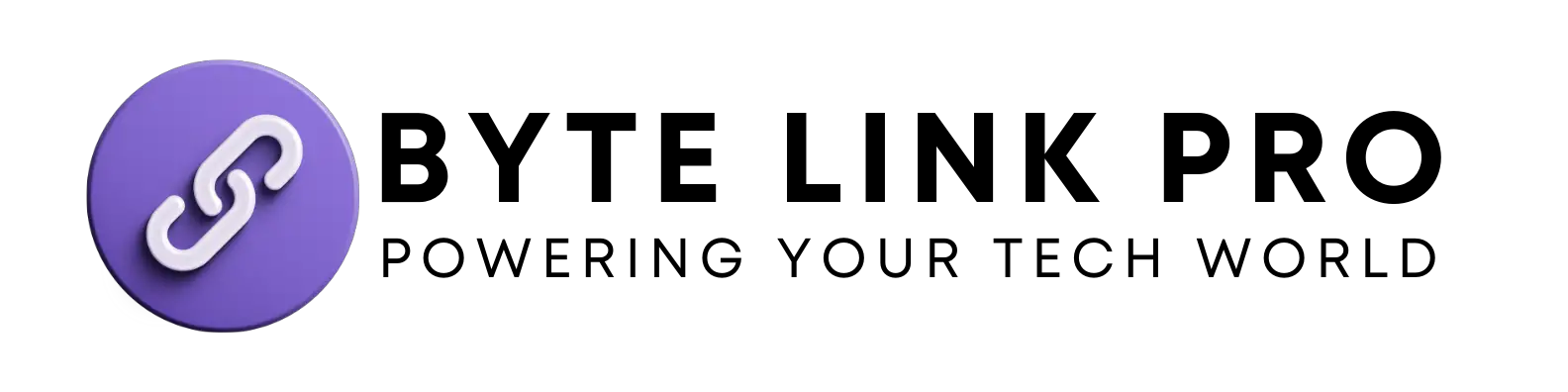How to Easily Monitor Your AirPods Charging Case Status: Smart Guide
To check the status of your AirPods charging case, simply open the case next to your paired device. You will then see the charge status on your device’s screen.
If you want to know if your AirPods charging case is fully charged or not, it’s important to understand the process. The AirPods charging case is a crucial component of the AirPods user experience. It’s important to ensure that the case is charged and properly functioning, as it allows for convenient and on-the-go charging for your AirPods.
We will discuss how to check the status of your AirPods charging case and what the different status indicators mean. Understanding how to check the status of your AirPods charging case can help ensure that you always have a reliable and fully charged pair of AirPods ready to use.
Why Monitor Your Airpods Charging Case Status?
Keeping an eye on your AirPods charging case status is crucial to ensure optimal performance and longevity of your wireless earbuds. By monitoring the charging case, you can take necessary steps to prolong the battery life and prevent unexpected battery drain, ultimately enhancing your overall AirPods user experience.
Prolong Battery Life
Regularly checking the status of your AirPods charging case allows you to manage the battery life effectively. By monitoring the case’s battery level and charging habits, you can take smarter charge-control measures, such as avoiding overcharging or charging the case when it is unnecessary. This can help extend the overall battery lifespan of your AirPods and reduce the need for frequent replacements.
Prevent Unexpected Battery Drain
Monitoring your AirPods charging case status also helps in preventing unexpected battery drain. Being aware of your case’s battery level enables you to plan ahead and ensure that the case is adequately charged before you need to use your AirPods. This proactive approach can save you from the inconvenience of running out of battery at crucial moments, whether it’s during a workout or an important call.
Utilizing Built-in Monitoring Features
The built-in monitoring features of your AirPods charging case provide you with valuable insights into the battery status and charging case details. This allows you to keep track of the charging levels and ensure that your AirPods are always ready for use.
Checking Battery Status On Ios Devices
On your iOS device, you can easily check the battery status of your AirPods charging case. Simply open the case near your device, and the battery status will be displayed on the screen.
Using The Battery Widget
If you have the battery widget enabled on your iOS device, you can also monitor the battery status of your AirPods charging case directly from the widget. This provides a convenient way to keep an eye on the charging levels without having to open the case.
Viewing Charging Case Details On Mac
When using your AirPods with a Mac, you can view the charging case details by clicking on the Bluetooth icon in the menu bar and selecting your AirPods from the list of devices. This will display the battery status and other relevant details for your charging case.
Third-party Apps For Enhanced Monitoring
When it comes to monitoring the battery status of your AirPods charging case, there are several third-party apps available that can provide enhanced monitoring capabilities. These apps can give you more detailed information about the battery life of your AirPods case, allowing you to stay on top of its charging status. In this article, we will explore two such apps: AirBattery for Android users and Battery Life for iOS devices.
Airbattery For Android Users
If you are an Android user, you can benefit from using AirBattery to monitor the battery status of your AirPods charging case. This app provides real-time information about the charging status of both your AirPods and the case itself. With AirBattery, you can easily check the battery levels of your AirPods case by simply opening the app. It also displays the battery percentage right in the notification panel of your device, so you can easily keep track of it without having to open the app every time.
Battery Life For Ios Devices
For iOS device users, Battery Life is a highly recommended app for monitoring the battery status of your AirPods charging case. This app not only shows you the battery levels of your AirPods and case, but it also provides detailed information about the health of your AirPods battery. Battery Life can give you insights into how well your AirPods battery is holding up over time, allowing you to take necessary actions to prolong its lifespan. It also provides tips on how to optimize your AirPods battery performance, ensuring that you get the most out of your device.
Using third-party apps like AirBattery or Battery Life can greatly enhance your monitoring experience when it comes to the battery status of your AirPods charging case. These apps provide real-time information, easy-to-use interfaces, and additional features that can help you make the most out of your AirPods. Whether you are an Android or iOS user, these apps are a must-have for anyone who wants to keep their AirPods charged and ready to go at all times.
Tips For Optimal Charging Case Performance
When it comes to your AirPods charging case, ensuring optimal performance is essential for uninterrupted listening pleasure. Follow these simple tips to keep your charging case in top shape and maximize its lifespan.
Keep Charging Contacts Clean
To ensure efficient charging, it is important to keep the charging contacts on your AirPods case clean and free from any debris or dust. This can be easily done by regularly wiping the contacts with a clean, dry cloth. Avoid using water or any liquid cleaners as they may damage the case. Keeping the charging contacts clean will help maintain a strong connection between your AirPods and the charging case, ensuring quick and effective charging.
Avoid Extreme Temperatures
Extreme temperatures can negatively impact the performance of your AirPods charging case. It is recommended to avoid exposing the case to extremely hot or cold temperatures for prolonged periods. Avoid leaving your charging case in direct sunlight, as overheating can affect the battery life. Similarly, extreme cold temperatures can also have an adverse effect. It is best to store and charge your AirPods case in a cool, dry place to enhance its overall performance and longevity.
Proper Storage And Handling
Proper storage and handling are essential for maintaining the optimal performance of your AirPods charging case. When not in use, store the case in a secure and dry location, away from any potential hazards. Avoid tossing the case around or subjecting it to rough handling, as this may result in internal damage. Additionally, be careful when inserting and removing your AirPods to prevent any unnecessary strain on the charging case. By adopting these storage and handling practices, you can ensure a longer lifespan for your AirPods charging case.
Troubleshooting Common Charging Case Issues
When it comes to your AirPods Charging Case, it’s frustrating when you encounter issues that prevent it from functioning as it should. Whether your case is not charging, experiencing intermittent connection problems, or failing to update its firmware, these common issues can disrupt your seamless audio experience. In this guide, we will walk you through the steps to troubleshoot these problems and get your AirPods Charging Case back to its optimal functionality.
Case Not Charging
If your AirPods Charging Case is not charging, it can be a major inconvenience. Follow these steps to troubleshoot the issue:
- Ensure that the Lightning cable you are using is functioning properly. Try using a different cable to see if the problem persists.
- Check the charging port on the bottom of your Charging Case. It might be clogged with dirt or debris, preventing proper connection with the Lightning cable. Clean the port gently using a soft, dry brush or lint-free cloth.
- Inspect the Lightning connector on the cable for any damage or debris. If necessary, clean it carefully using a soft brush or cloth.
- Place your Charging Case on a wireless charging pad (if supported). Make sure the pad is plugged in and functioning correctly.
- If none of the above steps solve the issue, it may be time to consider replacing the battery in your Charging Case. Contact Apple Support or visit an authorized service provider for further assistance.
Intermittent Connection
Experiencing intermittent connection issues with your AirPods Charging Case can disrupt your audio experience. Here’s what you can do to troubleshoot the problem:
- Make sure that your Charging Case is within close range of your paired device. Keep it within 30 feet and ensure there are no obstacles blocking the signal.
- Check the battery levels of both your Charging Case and paired device. Insufficient battery power can lead to connection problems. Charge both devices fully and try again.
- Restart your paired device. Sometimes, a simple restart can resolve connectivity issues.
- If you still experience intermittent connection problems, try resetting your AirPods. To do this, open the lid of the Charging Case and press and hold the button on the back until the LED indicator flashes amber. Then, reconnect your AirPods to your device.
- If the issue persists, reach out to Apple Support for further assistance.
Firmware Update Failures
Updating the firmware of your AirPods Charging Case is essential to maintain optimal performance. If you encounter failures during the update process, follow these steps:
- Ensure that your AirPods are connected to your paired device.
- Make sure that your paired device is connected to a stable Wi-Fi or cellular network, ensuring a strong and stable internet connection throughout the update.
- Check if there are any pending updates for your paired device. Keeping your device’s software up to date can contribute to successful firmware updates for your AirPods.
- If you are still unable to update the firmware, try resetting your AirPods. Open the lid of the Charging Case and press and hold the button on the back until the LED indicator flashes amber. Then, try updating the firmware again.
- If the problem persists, contact Apple Support for further assistance.
By following these troubleshooting steps, you can address common issues related to your AirPods Charging Case, ensuring that it is always ready to provide you with a seamless audio experience.
Frequently Asked Questions Of How To Check Status Your Airpods Charging Case
How Do I Check The Status Of My Airpod Case?
To check the status of your AirPod case, simply open the lid and bring it close to your iPhone. A battery widget will pop up on your screen, showing the battery percentage for both the case and the AirPods.
How Do I Track My Airpod Charging Case?
To track your AirPods charging case, use the Find My app to locate it on a map. It also offers the option to play a sound if it’s nearby.
Why Can’t I Check My Airpods Case Battery?
The AirPods case battery status isn’t directly displayed. You have to connect the case to your iPhone or use voice assistant to check.
How Long Does It Take To Charge Airpod Case?
The AirPod case takes approximately 2 hours to fully charge.
Conclusion
To sum up, checking the status of your AirPods charging case is a simple process that ensures you always have enough power for your wireless earbuds. By following the steps mentioned in this blog post, you can easily determine the battery level and connectivity status of your AirPods case.
Remember to keep your AirPods charged and ready for use whenever you need them. Stay connected and enjoy your music on the go!