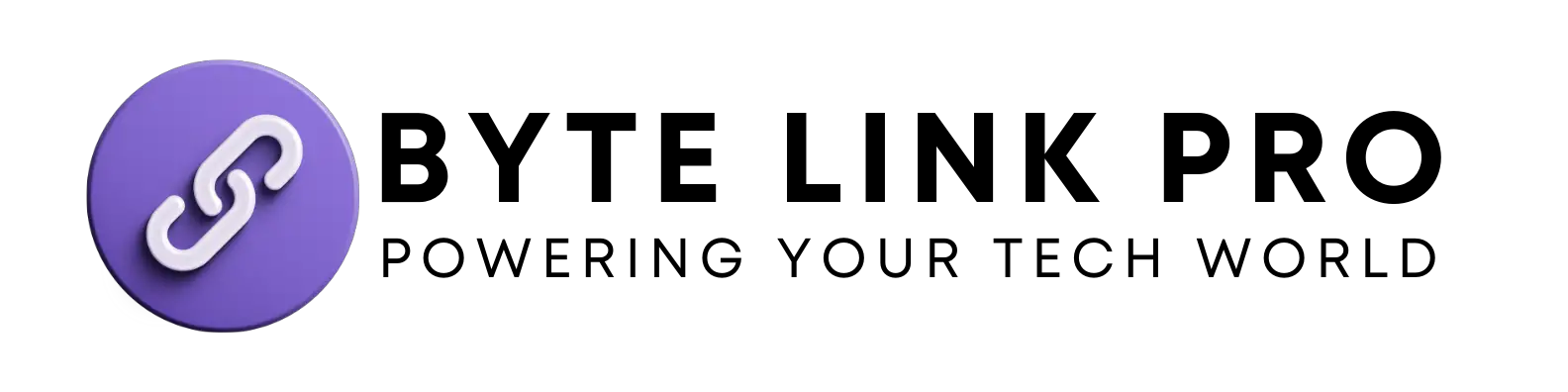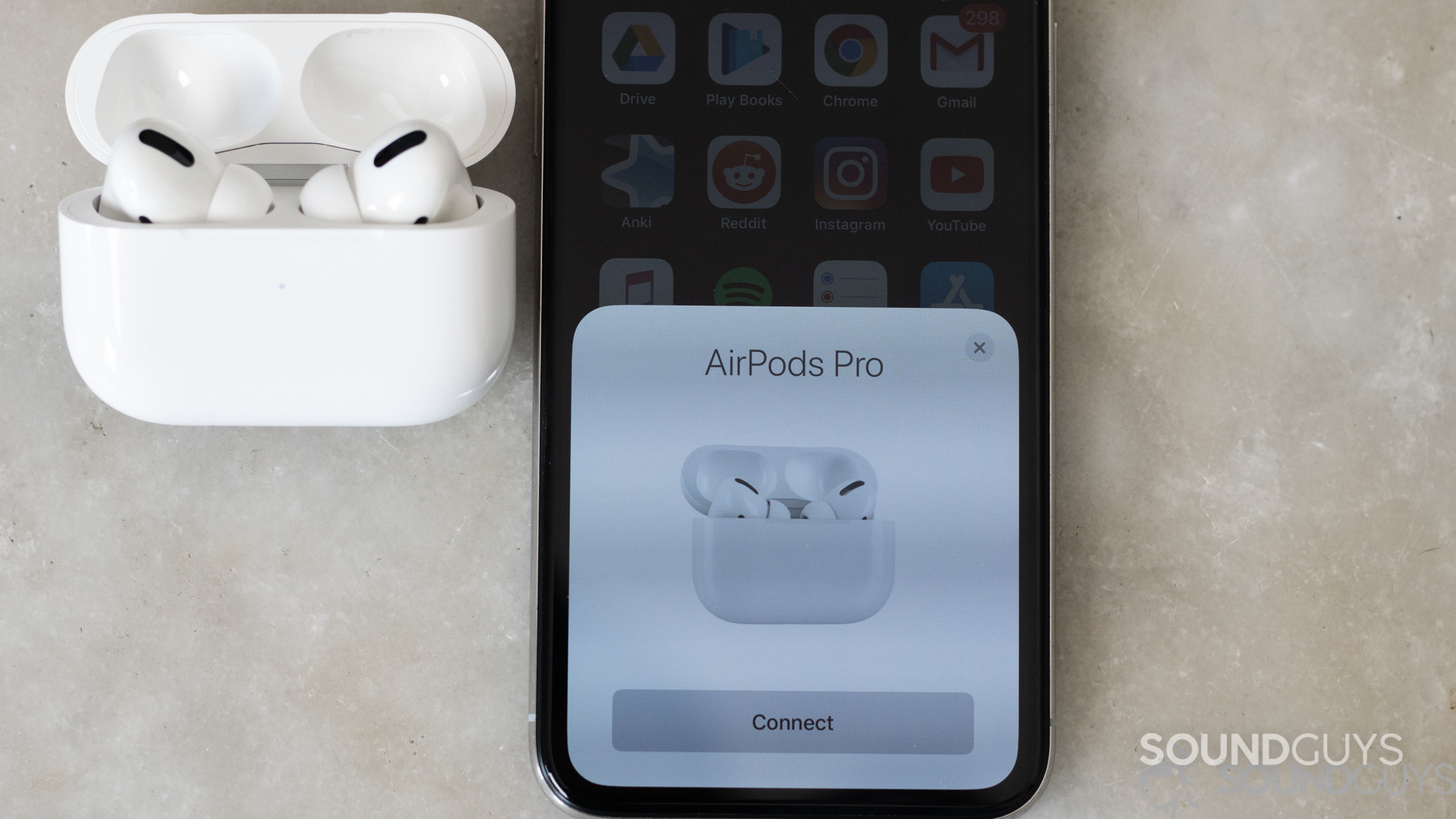
How To Connect Airpods To Peloton: Easy and Quick Pairing Guide
In today’s digital age, staying connected while working out is essential for many people. If you are a Peloton enthusiast and love using your Airpods for a wireless listening experience, you might be wondering how to connect your Airpods to your Peloton bike. Fortunately, the process is simple and straightforward with just a few easy steps. Let’s dive into the details on how to pair your Airpods with your Peloton and enjoy an enhanced audio experience during your workouts.
Step-by-Step Guide to Connect Airpods to Peloton
Here are the step-by-step instructions to connect your Airpods to your Peloton bike:
- Ensure that your Peloton bike is turned on and the touchscreen is active.
- Open the settings menu on your Peloton touchscreen.
- Select “Bluetooth Audio” from the settings menu to initiate the pairing process.
- Next, put your Airpods into pairing mode by following these steps:
- Put your Airpods into the charging case and close the lid.
- Press and hold the setup button on the back of the charging case until the status light flashes white.
- Once your Airpods are in pairing mode, they should appear in the “Available Devices” list on your Peloton touchscreen.
- Select your Airpods from the list, and wait for the status to change to “Paired.”
- Once “Paired,” your Airpods are now successfully connected to your Peloton bike, and you can enjoy your favorite music or audio content during your workouts.
Connecting your Airpods to your Peloton bike allows for a seamless and wire-free audio experience, enhancing your workout sessions with personalized soundtracks or motivational audio content. Now, you can enjoy your Peloton rides or workouts with the added convenience and freedom of wireless audio.
Troubleshooting Tips for Connecting Airpods to Peloton
If you encounter any issues while trying to connect your Airpods to your Peloton, here are a few troubleshooting tips to consider:
- Ensure that your Airpods are charged and in good working condition.
- Check that Bluetooth is turned on both on your Peloton bike and your Airpods.
- If your Airpods are already paired with another device, such as your iPhone, ensure that they are disconnected from that device before attempting to pair them with your Peloton.
- If you continue to experience difficulties, refer to the Peloton support resources or contact customer service for additional assistance.
By following these troubleshooting tips, you can successfully address any potential connectivity issues and establish a seamless connection between your Airpods and your Peloton bike.

Credit: www.popsugar.com
Enjoying Wireless Audio with Your Peloton and Airpods
With your Airpods successfully connected to your Peloton bike, you can now enjoy the freedom of wireless audio during your workouts. Whether you prefer to listen to energetic music, motivational podcasts, or guided workout sessions, your Airpods provide a personalized audio experience that enhances your overall Peloton workout routine.
By embracing the convenience and flexibility of wireless connectivity, you can elevate your Peloton workouts with a customized audio experience that complements your fitness journey. Say goodbye to tangled wires and restrictions, and hello to an immersive, wireless audio experience during your Peloton workouts with your Airpods.
Credit: support.google.com
Frequently Asked Questions On How To Connect Airpods To Peloton: Easy And Quick Pairing Guide
How Do I Connect My Airpods To My Peloton Bike?
To connect your AirPods to your Peloton bike, follow these steps: 1. Reset your AirPods and put them in pairing mode. 2. Close the AirPods case and go to the Peloton touchscreen. 3. Select “AirPod” or your customized AirPod name from the “Available Devices” list.
4. Wait for the status to change to “Paired. ” That’s it! Your AirPods should now be connected to your Peloton bike. Enjoy your workout with wireless audio!
How Do I Connect My Bluetooth Headphones To My Peloton?
To connect your Bluetooth headphones to your Peloton: 1. Reset your AirPods and put them into pairing mode. 2. On the Peloton touchscreen, select “AirPod” or the customized AirPod name from the “Available Devices” list. 3. Wait for the status to change to “Paired.
” 4. Enjoy your workout with wireless audio!
How Do I Put My Airpods In Pairing Mode?
To put your AirPods in pairing mode, make sure Bluetooth is on. Place both AirPods in the charging case, open the lid, then press and hold the setup button on the back until the status light flashes white. Finally, select your AirPods on the Nearby Devices list and click Connect.
How Do I Connect My Airpods To My Peloton Youtube?
To Connect your AirPods to your Peloton, reset the AirPods and put them in pairing mode. Then, select “AirPod” from the available devices list on the Peloton touchscreen. Wait for the status to change to “Paired. ” Simple steps to enjoy your workout with wireless audio.
Conclusion
Connecting your Airpods to your Peloton bike is a quick and simple process that unlocks a world of wireless audio possibilities during your workouts. By following the easy step-by-step instructions and troubleshooting tips, you can seamlessly pair your Airpods with your Peloton and enjoy a personalized, wireless audio experience that is tailored to your preferences.
With the convenience of wireless connectivity, you can immerse yourself in your favorite music, podcasts, or audio content, elevating your Peloton workouts and creating an engaging and enjoyable fitness journey. Embrace the freedom of wireless audio with your Airpods and enhance your Peloton experience today!