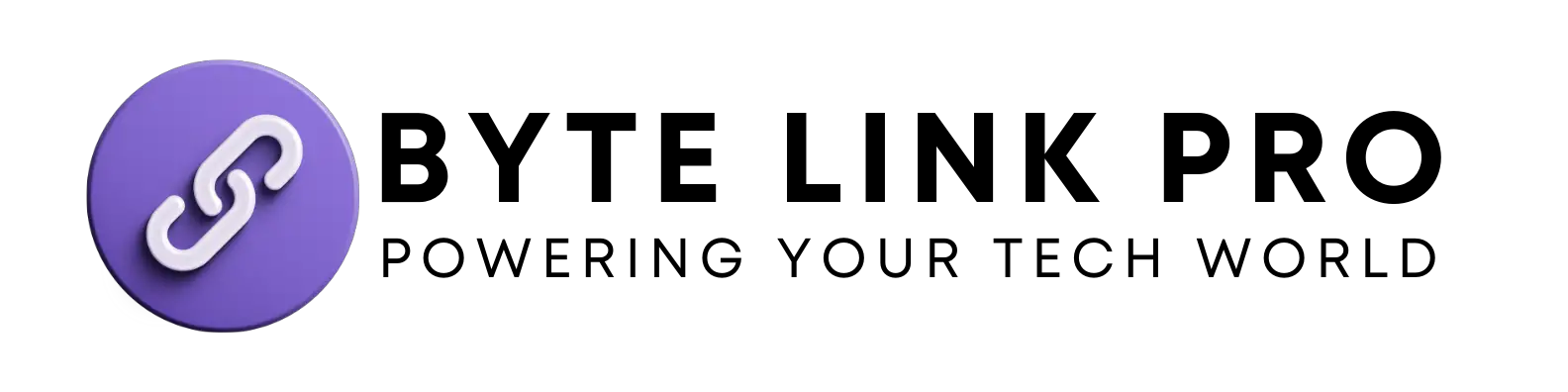How to Get Step Counter on Apple Watch Face: Easy Steps for Setting Up 2023
How to Get Step Counter on Apple Watch Face: Easy Steps for Setting Up
To get a step counter on your Apple Watch face, simply add the Activity app to your watch face by customizing it through the Watch app on your iPhone. After customizing, you’ll be able to see your step count right on your watch face.
Having a step counter on your Apple Watch face can make it easier to track your daily activity and stay motivated to reach your fitness goals. It provides you with real-time data on your steps, making it convenient to monitor your progress throughout the day.
With this feature, you can easily keep track of how active you’ve been and make adjustments to meet your fitness targets.
Benefits Of Having Step Counter On Apple Watch Face
Benefits of Having Step Counter on Apple Watch Face
Motivation And Tracking Of Fitness Goals
Having a step counter on your Apple Watch face provides constant visibility of your daily step count, serving as a motivational tool to encourage you to reach your fitness goals. With this feature, you can easily track your progress and challenge yourself to increase your daily step count, leading to a more active lifestyle.
Increased Awareness Of Daily Physical Activity Levels
By displaying the step counter on your Apple Watch face, you gain heightened awareness of your daily physical activity levels. This real-time feedback serves as a reminder to stay active throughout the day, promoting healthier habits and reducing sedentary behavior. You’ll be more conscious of meeting daily activity targets, ultimately contributing to improved overall fitness and well-being.
Setting Up Step Counter On Apple Watch Face
If you’re looking to keep track of your daily steps and stay motivated to stay active, setting up a step counter on your Apple Watch face can be incredibly helpful. With this feature, you can easily monitor your progress throughout the day, set goals, and improve your overall fitness. Here’s how you can customize your Apple Watch face to include a step counter and make the most out of this convenient function.
Accessing The Watch Face Settings
To begin setting up your step counter on the Apple Watch face, start by accessing the Watch face settings. Follow these simple steps to get started:
- Press the digital crown on your Apple Watch to navigate to the Home screen.
- Tap on the Watch face with the current face displaying.
- Next, tap and hold on the Watch face until the “Edit” option appears.
- Select the “Edit” option to access the Watch face settings.
Adding The Step Counter Complication
Once you’ve accessed the Watch face settings, you can proceed to add the step counter complication to your chosen Watch face. Here’s how to do it:
- Scroll through the available complications using the digital crown or by swiping left or right.
- Select the complication location on the Watch face where you’d like to add the step counter.
- Find and select the “Activity” app as the complication to add to the Watch face.
Customizing The Step Counter Display
After adding the step counter complication, you can customize how the step counter is displayed on your Apple Watch face. This includes adjusting the size and additional settings for better visibility. Here’s a quick guide on customizing the step counter display:
- Tap on the added step counter complication to access its settings.
- Adjust the complication’s size, color, and style according to your preferences.
- Ensure the step counter is prominently displayed and easily visible on your Watch face.
Tips For Accurate Step Tracking
To ensure accurate step tracking with the step counter on your Apple Watch face, it’s important to keep a few tips in mind for optimal performance. Here are some practical tips to enhance the accuracy of step tracking:
- Wear your Apple Watch securely on your wrist to allow accurate motion tracking.
- Regularly calibrate your Apple Watch to improve the precision of step counting.
- Stay connected to your iPhone to enable GPS tracking for outdoor activities.
Integrating Step Counter Data With Health App
When it comes to tracking your daily activity and fitness goals, integrating the step counter data from your Apple Watch with the Health app can provide valuable insights and help you stay on top of your progress. The Health app not only stores your step data but also allows you to view, analyze, and utilize this data to make informed decisions about your fitness journey.
Synching Step Data With The Health App
Syncing step data with the Health app is essential to ensure that all your activity information is consolidated in one place. To sync your step data, follow these simple steps:
- Open the Health app on your iPhone
- Navigate to the “Sources” tab
- Select your Apple Watch from the list of available devices
- Enable the data you want to sync, including step count
Viewing And Analyzing Step Data Trends
Once your step data is synced with the Health app, you can easily view and analyze trends in your activity levels. The Health app provides clear visualizations of your step count over time, allowing you to track your progress and identify patterns in your daily activity. By regularly reviewing this information, you can make informed decisions about your fitness routines and adjust your goals accordingly.
Utilizing Step Data For Personalized Fitness Insights
Besides just tracking your steps, the Health app utilizes step data to provide personalized fitness insights. By analyzing your daily step count, the app can offer recommendations for specific workouts, activity levels, and even reminders to stay active throughout the day. This personalized feedback can help you optimize your fitness routine and stay motivated to achieve your health goals.

Credit: www.cnet.com
Maximizing The Step Counter Feature
One of the key features of the Apple Watch is its step counter, which can be a powerful tool for tracking your daily activity and improving your fitness. By maximizing the step counter feature, you can easily integrate it into your daily routine and take significant steps towards a healthier lifestyle.
Setting Daily Step Goals
Setting daily step goals is essential for making the most of your Apple Watch’s step counter. By aiming for a specific number of steps each day, you can challenge yourself to stay active and improve your overall fitness. To set your goals, navigate to the Activity app on your Apple Watch or the Health app on your iPhone and select “Change Move Goal” to adjust your step target. Keep in mind that gradually increasing your step goal over time can help you steadily progress toward a more active lifestyle.
Utilizing Notifications And Reminders
Utilizing notifications and reminders can help you stay on track with your step goals throughout the day. By enabling notifications for the Activity app, you can receive gentle reminders to move and reach your daily step target. Customizing the reminders to align with your schedule and preferences can significantly boost your motivation and accountability in achieving your step goals.
Incorporating Step Tracking Into Overall Fitness Routine
Integrating step tracking into your overall fitness routine can enhance your exercise regimen and provide valuable insights into your activity levels. By syncing your step data with other fitness apps and devices, such as MyFitnessPal or Strava, you can gain a holistic view of your physical activity and make informed decisions about your health and wellness. By incorporating step tracking into your daily routine, you can develop a more comprehensive approach to managing your fitness and well-being.
“`
Troubleshooting Step Counter Issues
After setting up the step counter on your Apple Watch face, you might encounter some issues that affect its accuracy or functionality. Fortunately, most problems can be resolved with simple troubleshooting steps. Here are some common issues and their solutions:
Common Issues And Their Solutions
If you find that your step counter is not accurately tracking your steps, try the following solutions to resolve the issue:
- Ensure that your Apple Watch is positioned correctly on your wrist, snug but comfortable, and not too loose to prevent accurate step counting.
- Check for any obstructions around the heart rate sensor on the back of your Apple Watch and gently clean it with a soft, lint-free cloth to maintain accurate readings.
- Restart your Apple Watch to refresh its sensors and software, which can help resolve temporary issues affecting the step counter.
Contacting Apple Support For Further Assistance
If you have tried the troubleshooting steps and the issues persist, it may be necessary to contact Apple support for further assistance. Apple’s customer support can provide tailored solutions to address specific technical issues related to your Apple Watch step counter.
Frequently Asked Questions For How To Get Step Counter On Apple Watch Face
How Do I Add Step Counter To Apple Watch Face?
To add the step counter, press firmly on the watch face, tap “customize,” then swipe right to find the step counter and tap to add it.
Can I Customize The Step Counter On Apple Watch?
Yes, you can customize the step counter by choosing the style and color you prefer, such as classic, activity digital, or activity analog.
What Is The Significance Of Step Counter On Apple Watch Face?
The step counter on the watch face provides quick access to your daily activity progress, allowing you to monitor your steps at a glance throughout the day.
Conclusion
Thanks for reading! Now you know how to easily add a step counter to your Apple Watch face. With these simple steps, staying active and reaching your fitness goals has never been simpler. By customizing your watch face, you can keep track of your physical activity at a glance.
Get started today and take your health to the next level!