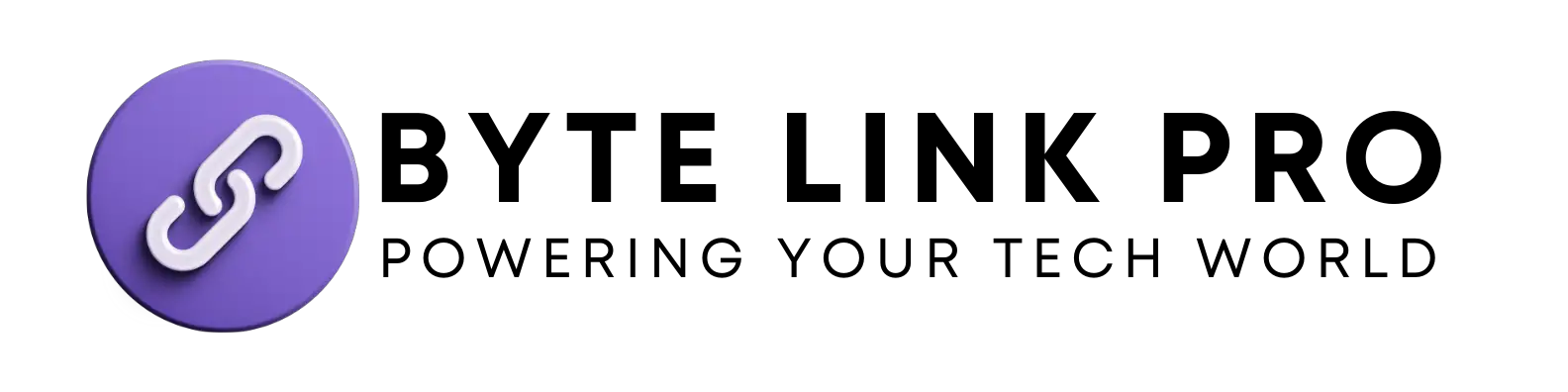Reset The Bluetooth Module On A Mac: Easy Steps for Quick Fix
To reset the Bluetooth module on a Mac, go to System Preferences, select Bluetooth, then hold down the Shift and Option keys and click on the Bluetooth menu. This will give you the option to “Reset the Bluetooth module.”
Have trouble with your Mac’s Bluetooth connectivity? When your Bluetooth isn’t working properly, it can be frustrating and impact your ability to use wireless peripherals. However, there’s a simple solution – resetting the Bluetooth module. You can troubleshoot and resolve Bluetooth issues on your Mac by following a few easy steps.
We’ll guide you through the process of resetting the Bluetooth module, helping you get your devices connected and your workflow back on track. Let’s dive in and get your Mac’s Bluetooth back up and running smoothly.
Understanding Bluetooth Module Issues
Issues with the Bluetooth module on a Mac can cause various problems, including connectivity issues, audio playback disruptions, and device pairing difficulties. Common problems with the Mac Bluetooth module include intermittent connections, devices not being recognized, and inconsistent audio output. Malfunctioning Bluetooth modules can also lead to slow data transfer speeds, impacting the user experience. It is essential to address these issues promptly to restore seamless connectivity and device compatibility. Resetting the Bluetooth module on a Mac can help resolve these issues, improving overall system performance and user satisfaction.
Checking And Troubleshooting Bluetooth Module
When troubleshooting the Bluetooth module on your Mac, it is important to begin by checking for any physical obstructions that may be interfering with the connection. Ensure that no obstacles are blocking the Bluetooth signal, such as metal objects or electronic devices. Additionally, it is important to troubleshoot the software and drivers related to the Bluetooth module. Check for any software updates and ensure that the drivers are functioning properly. If you are experiencing issues with the Bluetooth module, resetting it can often resolve connectivity problems. By following these steps, you can effectively troubleshoot and reset the Bluetooth module on your Mac.
Resetting Bluetooth Module On Mac
Resetting the Bluetooth module on a Mac can help resolve connectivity issues and improve functionality. To reset the Bluetooth module, start by clicking on the Apple menu and selecting “Shut Down” to power off the Mac. Once the Mac is completely turned off, press and hold the Shift + Option keys on the keyboard and then press the power button to start the Mac in safe mode. After the Mac boots up in safe mode, restart it normally without holding down any keys. This process resets the Bluetooth module. After the reset, test the Bluetooth connectivity to ensure that the module is functioning effectively.

Frequently Asked Questions Of Reset Bluetooth Module Mac
How Do I Reset The Bluetooth Module On My Mac?
To reset the Bluetooth module on your Mac, first, click on the Apple menu, then select System Preferences. Next, go to Bluetooth and click the “Turn Bluetooth Off” option. After a few seconds, turn Bluetooth back on and re-pair your devices.
This should reset the Bluetooth module on your Mac.
Why Is It Important To Reset The Bluetooth Module On A Mac?
Resetting the Bluetooth module on a Mac can help resolve connection issues, such as devices not pairing or Bluetooth not working properly. It can also clear any cache or corrupted settings, leading to a more stable and reliable Bluetooth connection with your devices.
What Are The Benefits Of Resetting The Bluetooth Module On A Mac?
Resetting the Bluetooth module can resolve connectivity problems, improve the performance of Bluetooth devices, and enhance the overall user experience. It’s an effective troubleshooting step that can help maintain a smooth and efficient Bluetooth connection between your Mac and other devices.
Can Reset The Bluetooth Module On A Mac Cause Data Loss?
No, resetting the Bluetooth module on a Mac does not cause any data loss. It only clears the Bluetooth settings and cache, which can help resolve connection issues. Your data and files remain unaffected by this process.
Conclusion
Resetting the Bluetooth module on your Mac can help resolve connectivity issues and improve overall performance. By following the simple steps outlined in this guide, you can quickly and easily troubleshoot any problems you may be experiencing. Keep your devices connected and functioning seamlessly with this straightforward solution.