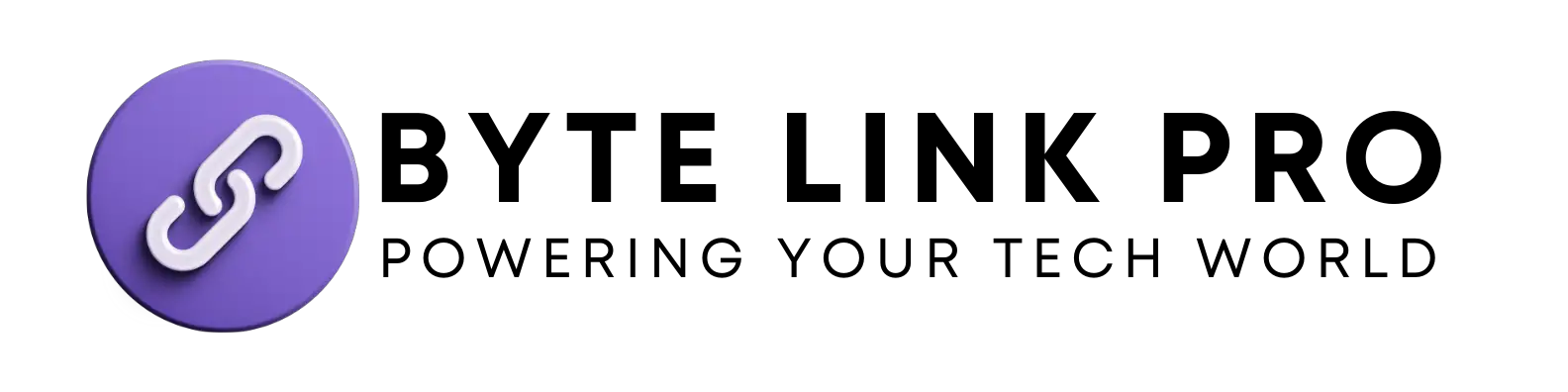iPad Home Button Not Working After Screen Replacement: Quick Fixes
iPad Home Button Not Working After Screen Replacement? The iPad’s home button may malfunction after a screen replacement due to improper reassembly. A disconnected or damaged home button cable can cause this issue.
Replacing an iPad screen might sometimes lead to unforeseen complications, such as the home button not working correctly. This hiccup often arises when the delicate components inside the device, particularly the cables connected to the home button, do not reattach securely during the reassembly process.
A well-executed screen replacement should ideally leave all functionality intact, but the intricate nature of modern tablets means even experienced technicians can encounter challenges. Users experiencing this problem should ensure they address it promptly, as the home button is crucial for navigation and accessibility on the device. It’s important to troubleshoot the issue with care or consult a professional to avoid further damage to your iPad.
Common Causes Of Home Button Dysfunction
After replacing your iPad screen, encountering a non-responsive home button can be incredibly frustrating. This functionality is pivotal for navigation and accessibility. Understanding the common causes of home button dysfunction is crucial to diagnosing and resolve the issue effectively. Two primary factors often lead to these post-repair complications: faulty screen replacement connections and damage to the home button flex cable. Let’s delve into these culprits to ensure your iPad can return to optimal functionality.
Faulty Screen Replacement Connections
One of the leading causes behind a malfunctioning home button is related to the connections established during a screen replacement. If these connections are not securely fastened or properly aligned, it can result in unresponsive button behavior. The intricate process of fitting a new screen involves numerous small, delicate connectors that communicate with your iPad’s home button. It’s essential that these connectors are handled with care and precision.
- Improper seating of connectors
- Loose ribbon cables
- Unclean connection points
When reassembling the device, even a minor oversight can lead to significant functionality issues.
Damage To The Home Button Flex Cable
Another predominant factor that can affect your iPad’s home button is damage to the home button flex cable. This fragile component is the lifeline of the home button’s touch mechanism and is susceptible to damage during a screen replacement. The flex cable can be compromised through:
| Source of Damage | Possible Outcomes |
|---|---|
| Excessive force | A torn or disconnected cable |
| Accidental nicks | Impaired signal transmission |
| Improper tool use | Permanent damage to the cable |
These issues underline the importance of a meticulous and gentle approach when performing repairs near such sensitive areas of your iPad.
In summary, resolving the home button dysfunction after a screen replacement often boils down to revisiting the repair process, double-checking all connections, and ensuring the integrity of the home button flex cable has not been compromised. Take the time to inspect these key areas carefully, and you’ll be well on your way to restoring full functionality to your beloved device.
Quick Fixes For Home Button Malfunction
Experiencing a Home Button malfunction on your iPad after a screen replacement can be incredibly frustrating. But before you consider heading to a professional for repairs, there are several quick fixes you can attempt that may just breathe new life into that unresponsive Home Button. From a simple reset to a thorough cleaning, these troubleshooting tips could save you time and money. Here are a few steps to help resolve the issue:
Resetting The Ipad
Resetting your iPad is often the first port of call for any malfunctioning device. This can sometimes resolve minor software glitches that may be causing the Home Button to behave erratically. To reset:
- Hold down the sleep/wake button and the Home button simultaneously.
- Continue to hold both buttons until the Apple logo appears.
- Release the buttons and wait for the iPad to restart.
Cleaning The Home Button
Dirt, dust, and debris can hinder the responsiveness of the Home Button. Cleaning the area might resolve the issue. Proceed with caution to avoid further damage:
- Power off the iPad.
- Use a soft, lint-free cloth to gently wipe the Home Button.
- For stubborn grime, use a bit of isopropyl alcohol on the cloth. Avoid getting moisture into any openings.
Checking The Flex Cable Connection
The flex cable connection is crucial for the Home Button’s functionality. If it’s loose or misaligned after a screen replacement, it can cause issues:
- Switch off the iPad and remove the screen carefully (if you are confident with device disassembly).
- Check the Home Button’s flex cable for any signs of misalignment or damage.
- If you are unsure about this step, seek professional assistance as improper handling could cause further damage.
Software Update And Calibration
A software update can iron out bugs and improve performance, possibly fixing the Home Button issue:
- Go to Settings > General > Software Update.
- If an update is available, download and install it.
Additionally, calibrating the Home Button can enhance its responsiveness:
- Open a pre-installed app (e.g., Weather or Stocks).
- Press and hold the sleep/wake button until “slide to power off” appears, then release.
- Hold the Home Button until the app closes and you return to the home screen.
Potential Risks Of Diy Fixes
The excitement of finally fixing your iPad screen at home can quickly dissipate when you realize the home button no longer functions. While the allure of DIY repairs might save you a trip to the store and some money, they come with their own set of risks. Tinkering with your device without the proper know-how can lead to more issues than the initial cracked screen. It’s essential to understand the potential pitfalls before you unscrew that first bolt. Let’s delve into the common risks associated with DIY iPad fix-ups.
Voiding Warranty
When you decide to perform repairs on your iPad independently, one major risk is voiding the manufacturer’s warranty. Apple’s limited warranty, typically covering one year from the purchase date, may become invalid if unauthorized repairs are detected. This policy often includes issues that arise from screen replacements, especially if you use non-Apple components or damage the device further during the repair process. If your iPad is still under warranty, consider the cost of forfeiting professional support and potential future covered repairs before proceeding with a DIY fix.
Accidental Damage To Internal Components
The intricate internals of an iPad are a marvel of modern technology but are also incredibly delicate. Unauthorized tampering can easily lead to accidental damage to internal components, which can be costlier than the original problem. When replacing your screen and reconnecting the home button, a slight slip or too much force can damage fragile connectors, leading to issues such as unresponsive buttons, loss of touch functionality, or worse – a completely non-functional device. Without proper tools and expertise, the risk of accidental harm to your iPad’s internals is significantly higher.
- The potential for short-circuiting essential parts could render the iPad unusable.
- Dislodging other components can cause unexpected malfunctions.
- Accidental scratches or tears in flex cables during disassembly or reassembly can be detrimental.
Before embarking on a DIY screen replacement, it’s crucial to weigh these risks against the potential benefits. If you’re not confident in your technical skills or willing to accept the chance of irreparable damage, seeking professional repair services may be the most secure option for your beloved device’s longevity.

Seeking Professional Assistance
An iPad’s home button acting up after a screen replacement is a frustrating hiccup. You’ve already spent time and resources on what you thought was the fix, only to encounter a new obstacle. When do-it-yourself remedies fail to revive your home button, seeking professional assistance becomes a key step. Expert technicians possess the skills and specialized tools to diagnose issues correctly and carry out repairs that restore functionality to your essential device.
Finding A Reliable Repair Service
Tracking down the right repair service for your iPad is crucial. Begin by searching for reputable local providers with strong customer reviews and testimonials. Consider these points to ensure a satisfactory experience:
- Certification: Prioritize services with certified technicians.
- Experience with Apple products: Look for a track record in repairing iPads.
- Quality of replacement parts: High-grade components are essential for durability.
- Turnaround time: A swift service minimizes the inconvenience of device downtime.
Once you’ve compiled a list of potential services, verify their credibility through Better Business Bureau ratings or similar consumer trust platforms.
Cost Considerations And Warranty Coverage
Understanding the financial implications and warranty provisions is vital before committing to a repair. The cost may vary based on several factors:
- The extent of damage beyond the home button issue.
- Quality of replacement parts used.
- Service provider’s pricing structure.
In addition to cost, confirm if the service offers a warranty on the repair. A guarantee indicates confidence in the repair quality and provides peace of mind post-service. Most reputable services will cover both the parts used and the labor for a specified period. Ensure clear communication about the coverage terms to avoid any surprises later on.
Lastly, weigh the repair cost against the age and overall condition of your iPad. Sometimes, investing in a new device may be more economical in the long run.
Professional intervention is often the most reliable solution to a non-responsive home button post screen replacement. By carefully selecting a skilled service provider and understanding the associated costs and warranty terms, your iPad will be back in command in no time.
Frequently Asked Questions For iPad Home Button Not Working After Screen Replacement
How Do You Fix An Unresponsive Home Button on an iPad?
To fix an unresponsive iPad home button, try a hard reset by holding the power and home buttons until the Apple logo appears. Clean around the button with isopropyl alcohol and a cotton swab. If issues persist, enable AssistiveTouch in the Accessibility settings or consult Apple support.
How Do I Enable The Home Button On my iPad Screen?
To enable the home button on an iPad, go to Settings > Accessibility > Touch > AssistiveTouch and toggle it on. This creates a virtual home button on your screen.
How Do I Open My iPad without The Home Button?
To open an iPad without a home button, use swipe-up gestures from the bottom of the screen or enable AssistiveTouch in Settings under Accessibility.
How Much Does It Cost To Fix The Home Button On An iPad?
Repair costs for an iPad home button start around $99 at independent shops. Official Apple Store repairs tend to be higher, potentially exceeding $200 depending on the model and warranty status. Always verify current pricing with your chosen repair provider.
Conclusion
Navigating the frustration of a non-responsive iPad home button post-screen replacement can be daunting. By following the tips and solutions outlined, you stand a better chance at a quick fix. Remember to back up your data and, when in doubt, consult a professional.
Keeping your iPad functioning smoothly is within reach.