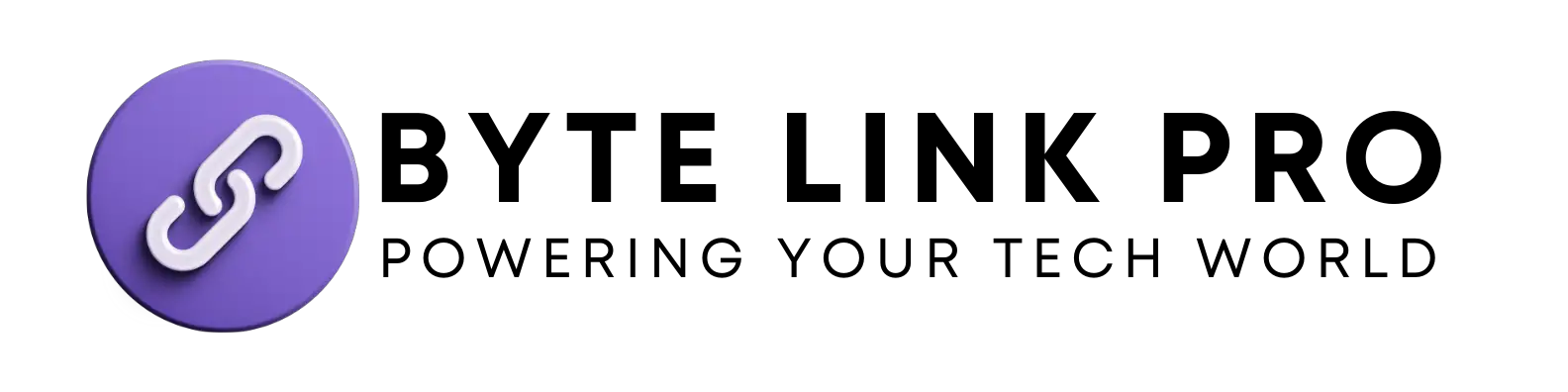Home Button on Keyboard: Essential Shortcuts Unveiled
Home Button on Keyboard: Essential Shortcuts. The Home button on a keyboard quickly directs you to the beginning of a line or document. It is typically situated near the top-right of most keyboards, between the End and Page Up keys.
Capturing the essence of navigation efficiency, the Home button is a vital component of keyboard shortcuts that enhance the user experience. Its primary function is to provide a swift path to the starting point of digital content, whether you’re working in a word processor, navigating a spreadsheet, or browsing a webpage.
Understanding this key’s role in keyboard command sequences can significantly improve productivity and workflow. The Home key’s utility extends across various software, offering a consistent method for users to jump to the beginning without scrolling. Its importance is underscored in detailed tasks like editing text documents or managing data where quick navigation is essential.
Essential Home Button Functions
Welcome to the realm of efficient navigation and quick editing! The Home button on a keyboard is a small yet powerful tool that can significantly streamline your computer usage. Whether you’re writing a document, browsing a spreadsheet, or navigating through webpages, understanding the Home button’s functionalities will enhance your productivity. Let’s delve into the intricacies of this key and uncover its potential to transform your computing experience.
Brief overview of the home button
Brief Overview Of The Home Button
The Home button may appear insignificant, but it’s a central piece of any keyboard’s layout. Typically located in the upper-right section near the Delete and End keys, the Home button’s main function is to quickly navigate to the beginning of a line, paragraph, or document. This simple action can save precious moments over the course of a workday.
Importance of the home button
Importance Of The Home Button
The Home button’s importance cannot be overstated. It serves multiple purposes that boost efficiency and cater to different aspects of computer operation:
- Text Editing: When editing text, the Home button instantly brings the cursor to the beginning of the current line, allowing for quick modifications without the need to use arrow keys or the mouse.
- Document Navigation: Coupled with modifier keys like Ctrl, the Home button can navigate to the top of the document, making it indispensable for reviewing long documents.
- Web Browsing: Navigating through web pages becomes smoother as the Home button can quickly return you to the top of the page, skipping the need to scroll manually.
- Data Management: In large spreadsheets, the Home key can be a timesaver by leaping to the beginning of the data range.
This key may also have additional functions depending on the software you are using or if combined with other keys for shortcuts.
Detailed Functionalities
| Shortcut | Function |
|---|---|
| Home | Move to the beginning of the line or row. |
| Ctrl + Home | Jump to the beginning of the document or page. |
| Shift + Home | Select text from the current position to the beginning of the line. |
By mastering the use of the Home button in conjunction with other keys, you can expedite your workflow and make your keyboard a more powerful asset.

Home Button Shortcuts
Every stroke on the keyboard aims to make computing faster and more efficient. Among the various keys, the Home button unveils shortcuts that streamline your work. In this section, let’s dive into its functionalities and the advantages they bring to your digital experience.
Explanation Of Home Button Functionalities
The Home button might appear simple but it’s packed with features. It serves as a navigator, transporting the cursor or view back to the beginning of content. Specifically, pressing the Home key takes you to the start of a line in text-editing applications or to the top of a webpage in browsers.
Advanced shortcuts come into play when you combine the Home button with modifier keys. Below are some essential combinations:
Home: Moves to the beginning of the current line.Ctrl + Home: Jumps to the start of a document or webpage.Shift + Home: Highlights text from the current position to the start of the line.
Benefits Of Using Home Button Shortcuts
- Increased efficiency with less reliance on the mouse for navigation.
- Enhanced productivity through faster text editing and data manipulation.
- Smoother workflow with minimal disruption, especially for coders and writers.
How To Use The Home Button Efficiently
The Home button on a keyboard is more than just a key to press; it’s a gateway to increased productivity and navigational efficiency. Understanding how to manipulate this button can greatly enhance your computing experience, whether you’re working with large documents, coding, or browsing the web. By mastering a few shortcuts and techniques, you’ll find yourself navigating with ease and saving valuable time.
Step-by-step Guide On Using The Home Button
- Locate the Home button on your keyboard, typically found near the top-right, between the End and the Delete keys.
- Press the Home key once to move the cursor instantly to the beginning of the current line.
- To jump to the beginning of a document or web page, combine the Ctrl key (Command on Mac) with the Home key.
- Shift + Home selects the text from the current position to the start of the line, allowing you to quickly highlight and modify text.
- In a spreadsheet application such as Microsoft Excel, pressing the Home key will navigate to the beginning of the row, while Ctrl + Home will take you to the first cell of the spreadsheet (A1).
Examples Of Where The Home Button Shortcuts Can Be Applied
Understanding the context where the Home button can be most effective is essential for any user:
- Text Editing: Quickly return to the start of a line to edit or continue writing.
- Coding: Navigate to the beginning of a line of code without disrupting your keyboard-centric workflow.
- Web Browsing: Reach the top of a webpage instantly, especially useful on long pages.
- Data Entry: In databases or Excel, move efficiently across rows or back to the starting cell.
- Document Review: When proofreading or reviewing documents, the Home key allows for quick back-and-forth movements.
Home Button On Different Keyboard Types
Read: Bluetooth Module for Speakers: Upgrade Your Sound System Now! 2024
Whether you’re an avid writer, a coding enthusiast or just a casual computer user, mastering the Home button on your keyboard can significantly enhance your productivity. The Home button serves a crucial function across different applications by instantly returning you to the beginning of a line, document, or webpage. But not all keyboards are created equal, and the functionality and location of the Home button can vary. In this guide, we delve into the specifics of the Home button on various keyboard types, giving you the insider knowledge to navigate your keyboard like a pro.
Both Windows and Mac users heavily rely on keyboard shortcuts for efficiency. Let’s compare how the Home button functions on these two platforms:
| Action | Windows Shortcut | Mac Shortcut |
|---|---|---|
| Move cursor to beginning of line | Home | Command + Left Arrow |
| Move cursor to beginning of document | Ctrl + Home | Command + Up Arrow |
| Scroll without moving cursor | Scroll Lock + Home | N/A |
Lenovo keyboards, known for their durability and ergonomic design, also feature the Home button but with a twist in their functionality. Here’s what you need to know:
- The Home button on Lenovo keyboards is typically located in the upper-right section, adjacent to the End key.
- Pressing the Home button alone will transport you to the beginning of the current line or list.
- Combining the Home button with the Fn key (on some models) may activate specific system functions like screen brightness or volume control, depending on the laptop’s hotkey settings.
- As with most keyboards, combining the Home button with the Ctrl key takes the user to the top of the document or webpage.
Troubleshooting And Faqs
Encountering issues with the Home button on your keyboard can interrupt your workflow and slow down productivity. If your Home key is unresponsive or behaving erratically, this section is tailored for you. Let’s dive into the common troubleshooting methods you can perform and answer some of the frequently asked questions related to the Home button’s shortcuts and functions.
How To Troubleshoot Home Button Issues
Troubleshooting a non-functioning Home button involves a few systematic steps to diagnose and potentially resolve the issue:
- Check for Obstructions: Ensure nothing is blocking the Home key physically. Clean the key and surrounding area if necessary.
- Restart Your Computer: Basic but often effective – restarting your computer can solve temporary glitches.
- Test the Keyboard on Another Computer: To rule out hardware issues, try using the keyboard with a different computer.
- Update Keyboard Drivers: Outdated drivers can cause unresponsiveness. Check for driver updates in the Device Manager.
- Check Keyboard Settings: Ensure no settings are interfering with the Home key’s functionality, such as Accessibility or Sticky Keys features.
- Use Keyboard Diagnostics Tools: Utilize built-in diagnostics or third-party tools to test keyboard functionality.
Commonly Asked Questions Related To Home Button Shortcuts And Functions
The use of the Home button encompasses a variety of functionalities and shortcuts. Below are answers to some of the most common questions users may have:
- What is the shortcut key for Home? – Typically, the Home button is used by itself to return the cursor to the beginning of the line. In combination with Ctrl (Ctrl+Home), it moves the cursor to the beginning of the document.
- Where is the Home key on the keyboard? – On most keyboards, the Home key is located in the cluster of keys between the main alphanumeric keypad and the numeric keypad, or on the top row of the function keys.
- Can I use Ctrl+Home on mobile devices or in programming languages? – The functionality of the Ctrl+Home combination may be absent on mobile devices due to the lack of physical keyboards. In programming environments, the implementation of Home key functionalities may vary.
- Is the Home button the same as the Windows button? – No, they serve different purposes. The Home button navigates within texts or documents, while the Windows button typically opens the Start menu or the Windows desktop.
Frequently Asked Questions For Home Button On Keyboard
What Is The Shortcut Key For Home?
The shortcut key for Home is typically the “Home” key on a keyboard.
What Are The Home Keys On A Keyboard?
The home keys on a keyboard are ‘A’, ‘S’, ‘D’, and ‘F’ for the left hand, and ‘J’, ‘K’, ‘And L’, ‘;’ for the right hand. These keys are central to touch typing.
What Is The Home Control On The Keyboard?
The home control on the keyboard, often labeled as “Home,” navigates to the start of a line or document.
Is the Home Button The Windows Button?
No, the Home button is not the same as the Windows button; they serve different functions on a keyboard.
Conclusion
Exploring the functionality of the home button on a keyboard has shed light on its utility and versatility. We enhance our computer navigation skills by embracing its convenient shortcuts, boosting productivity. Remember, this modest key empowers us to leap to the start of our digital adventures with just a deft stroke.
Keep the home button in your arsenal of keyboard commands and watch how effortlessly you can streamline your computing tasks.